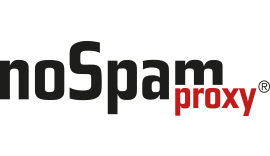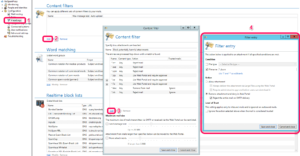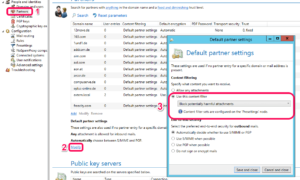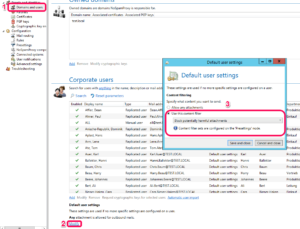Blocking attachments
Many customers ask how to block certain attachments, especially potentially harmful ones. Here is how it works.
First of all you have to define a ruleset which you want to use. We call it a content filter policy. Select Presettings (1) and Add (2) to create a new one. Give your policy a good name for what it will do. Now you have to define the attachment types you want to give a special treatment. Click Add (3) and create a new definition. Please be aware your definitions are evaluated from top to bottom and first matching entry will be applied. So if you allow invoice_0815-GmbH_*.zip this should be on top of rejecting *.zip-entry.
Now you have to activate this policy for all incoming mails. To do so go to Partners (1) and select Modify (2) and pick your shiny new policy in the drop down list (3).
If you want to activate this policy for outgoing mails also, you can do this in the Domains and users (1) section. Choose Modify (2) and select the policy you want to apply for outgoing mails (3).
If you already have a Large Files license, it could be advisable to put some attachments in quarantine instead of blocking them entirely. This way an administrator can check a file if it contains harmful or unwanted content before releasing it to a not-so-tech-savvy user.