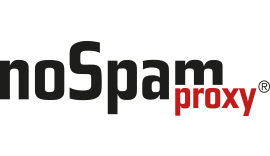Changing user notifications NoSpamProxy version 10.1 and higher
This article describes how you can customise the templates for the design of the PDF Mails/user notifications to your needs. The corresponding template files are located in the program directory of the Intranet Role and the Gateway Role. The changes only have to be made in the directory of the Intranet Role. The contents are automatically replicated to all connected gateway roles.
The corresponding CSHTML files are located in the directory %Program Files%\Net at Work Mail Gateway\Intranet Role\Templates, or for new installations with version 10 in the directory %Program Files%\NoSpamProxy\Intranet Role\Templates.
IMPORTANT
You need at least rudimentary HTML skills to make the adjustments.
Overview of the available template files
The following list provides an overview of the function of the individual files:
ApplySymmetricEncryptionPasswordNotice.cshtml
If a user sends an email as PDF Mail, he will receive a notification of the password used, or information that the password was sent to the recipient by SMS or that the creation of the PDF Mail failed. The text of the notification is in this file. The appearance is defined via the CommonMailTemplate.
AttachmentManager.cshtml
When NoSpamProxy removes a file attachment from an email, a replacement file is attached to the email to notify the user that the original file has been removed. The corresponding message text can be edited in the Attachment Manager.cshtml file.
AttachmentQuarantine.cshtml
When NoSpamProxy removes a file attachment from an email and quarantines it, a replacement file is attached to the email to notify the user that the original file has been removed. The user has the option to download the removed file directly from the quarantine via a download link. The corresponding notification text can be edited in the Attachment Quarantine.cshtml file.
AttachmentQuarantineApproval.cshtml
When NoSpamProxy removes a file attachment from an email and quarantines it, a replacement file is attached to the email to notify the user that the original file has been removed. The user has the option to download the removed file from the quarantine via a download link after it has been approved by the administrator. The corresponding notice text can be edited in the QuarantineApproval.cshtml attachment file.
CommonMailTemplate.cshtml
This file defines the general appearance of notifications. Here, for example, the colors and the logos to be used are stored as HTML tags. All other files except the “ConvertMailContentToPdfAttachmentActionPdfHeader.cshtml” contain only the text modules.
ConvertMailContentToPdfAttachmentActionPdfHeader.cshtml
The appearance of the PDF file is defined in this file. Colors and logos must be defined here again.
ConvertMailContentToPdfAttachmentActionTeaser.cshtml
This file contains the text for the carrier email of the PDF file. The recipient of a PDF email is informed that the actual content of the email is contained in the attached PDF document. The appearance is defined via the CommonMailTemplate.
DeliveryNotificationReport.cshtml
This is the content of the send report if a user has requested it in Outlook. The appearance is defined via the CommonMailTemplate.
DeMailConnectorIssueEscalationMail.cshtml
If NoSpamProxy is unable to download De-Mails from the DMDA for a certain period of time, a notification will be sent to the administrative email address. The content of this notification can be edited here.
English.HtmlProcessCardTemplate
The contents of the German test report can be edited in this file. Test reports are generated at the administrator’s request, if an email, for example, was signed and/or encrypted.
EncryptedMailNotificationTemplate.cshtml
If a user marks an email as “Automatically encrypt” and enQsig does not have a cryptographic key, the recipient will be informed. This info email states which options he or she has. The content of this email is recorded in this template. The appearance is defined via the CommonMailTemplate.
EncryptionDelayedNotificationForSender.cshtml
If a user marks an email as “Automatically encrypt” and enQsig does not have a cryptographic key, the sender is informed about the delay. The content of the delay message is defined here. The appearance is defined via the CommonMailTemplate.
EncryptionFailureNotificationForSender.cshtml
If a user marks an email as “Automatically encrypt” and an encryption error occurs, the sender is informed. The content of this message can be found here. The appearance is defined via the CommonMailTemplate.
EncryptionSucceededNotificationForSender.cshtml
If a user marks an email as “Automatically encrypt”, he or she will receive a notification as soon as the email has been encrypted. The appearance is defined via the CommonMailTemplate.
English.HtmlProcessCardTemplate
The contents of the English test report can be edited in this file. Test reports are generated at the administrator’s request, if an email, for example, was signed and / or encrypted.
LargeFileDownloadNotification.cshtml
If a user sends a file via Large Files, he or she will be notified as soon as the recipient has downloaded the file. The content of the notification can be edited here.
MailOnHoldExpired.cshtml
If a user marks an email as “Automatically encrypt” and enQsig has no cryptographic key and the recipient of the email does not deposit a cryptographic key within 5 days, the email will be discarded and the sender informed. The content of this message can be found here. The appearance is defined via the CommonMailTemplate.
MailValidationError.cshtml
If a De-Mail cannot be sent via the De-Mail connector, the sender is notified. The content of this message can be found here. The appearance is defined via the CommonMailTemplate.
PolicyFailureNonDeliveryMessage.cshtml
The sender will be notified if an email violates the rules of the rules. The content of this message can be found here. The appearance is defined via the CommonMailTemplate.
QualifiedSignatureIssueEscalationMail.cshtml
If the verification or creation of a qualified signature fails, a notification is sent to a specified address. The content of this message can be found here. The appearance is defined via the CommonMailTemplate.
SampleAutoReply.cshtml
Since NoSpamProxy 10 it is possible to generate an automatic reply if, for example, a certain email address is written to. The content of this automatic reply can be adjusted here.
You can copy this file and save it under a different name. In the rules of NoSpamProxy you then specify the template file for the respective purpose.
SymmetricPasswordUpdateNotification.cshtml
If an external recipient has stored a password for the PDF Mail on the Web Portal, he or she will be notified of the change. The content of this message can be found here. The appearance is defined via the CommonMailTemplate.
WordFilterMatchNotification.cshtml
Since NoSpamProxy 10 it is possible to send a notification to a certain email address as soon as certain words appear in an email. In this file you define the content of the notification.
Customizing the template files
Start with the file “CommonMailTemplate”. Here you determine the appearance of all emails. Customize the style sheets in the respective files according to your needs. The corresponding logo is also included in this file. In later live operation, the logo files with the correct name must also be available in the Templates folder.
All other files only contain the text modules.
After restarting the intranet role, the new designs are used and replicated to the gateway role(s).
IMPORTANT
Note that the files can be overwritten during patching or upgrading. After a patch/upgrade, check whether your customized files still exist.