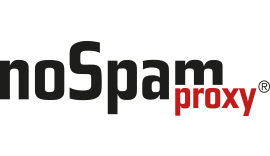How to create an encryption dump of decrypted data
How Can We Help?
This article describes how to configure NoSpamProxy to store the decrypted data in a file before processing it in an email. This can be very helpful when analysing formatting problems related to encryption and decryption.
To create the encryption dump, proceed as follows:
The corresponding setting is made in the file “Gateway Role.config” in the directory “C:\ProgramData\Net at Work Mail Gateway\Configuration\”.
You must first search for the following line in the file:
</configSections>
Below this line, add the following line:
<netatwork.nospamproxy.cryptography>
<debugging dumpDecryptedContentToDisk="true"/>
</netatwork.nospamproxy.cryptography>
If the section “netatwork.nospamproxy.cryptography” already exists, simply add the following line:
<debugging dumpDecryptedContentToDisk="true"/>
Important
Before you save the configuration file, you must stop the Gateway Role service. Only then can you save the configuration file correctly.
The decrypted contents are now stored in the Temp folder of the Local Service. Usually this is the folder C:\Windows\ServiceProfiles\LocalService\AppData\Local\Temp. If the files are not created there, please check the folder C:\Windows\Temp.