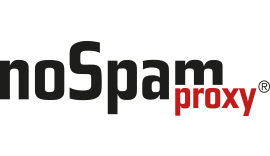How to configure a web proxy
How Can We Help?
Configuration of a web proxy for NoSpamProxy Version 9.2 and higher
This article describes how to configure a proxy server for NoSpamProxy version 9.x and higher. The Cyren filter and antivirus also works via port 80, but this is configured separately:
How to configure Cyren services
Queries via Windows components
In order to be able to use the proxy for queries that are made directly via Windows components, such as a possible CRL check, you must store the proxy in the system. To do this, execute the following command as an administrator. This command adopts the proxy settings from Internet Explorer for the system components:
netsh winhttp import proxy source=ie
This is necessary on the server with the Intranet and Gateway Role of NoSpamProxy.
Gateway Role
To enter the proxy, the file NetatworkMailGatewayGatewayRole.exe.config from the directory “..\Net at Work Mail Gateway\Gateway Role” must be edited. The following lines must be added.
Copy and Paste does not work because invisible control characters are also copied.
<system.net>
<defaultProxy>
<proxy
usesystemdefault="true"
proxyaddress="http://192.168.1.10:3128"
bypassonlocal="true"
/>
</defaultProxy>
</system.net>
Adjust the IP address of your proxy server accordingly. The file should look similar to the following. However, please edit a copy of the original file!
Copy and Paste does not work because invisible control characters are also copied.
<?XML version="1.0" encoding="utf-8"?>
<configuration>
<runtime>
<gcServer enabled="true" />
<generatePublisherEvidence enabled="false"/>
<assemblyBinding xmlns="urn:schemas-microsoft-com:asm.v1">
<dependentAssembly>
<assemblyIdentity name="Microsoft.Practices.Unity" publicKeyToken="31bf3856ad364e35" culture="neutral" />
<bindingRedirect oldVersion="0.0.0.0-2.1.505.0" newVersion="2.1.505.0" />
</dependentAssembly>
<dependentAssembly>
<assemblyIdentity name="EntityFramework" publicKeyToken="b77a5c561934e089" culture="neutral" />
<bindingRedirect oldVersion="0.0.0.0-4.3.1.0" newVersion="4.3.1.0" />
</dependentAssembly>
<dependentAssembly>
<assemblyIdentity name="Microsoft.Practices.ServiceLocation" publicKeyToken="31bf3856ad364e35" culture="neutral" />
<bindingRedirect oldVersion="0.0.0.0-1.0.0.0" newVersion="1.0.0.0" />
</dependentAssembly>
<dependentAssembly>
<assemblyIdentity name="Newtonsoft.Json" publicKeyToken="30ad4fe6b2a6aeed" culture="neutral" />
<bindingRedirect oldVersion="0.0.0.0-7.0.0.0" newVersion="7.0.0.0" />
</dependentAssembly>
<dependentAssembly>
<assemblyIdentity name="Microsoft.Owin" publicKeyToken="31bf3856ad364e35" culture="neutral" />
<bindingRedirect oldVersion="0.0.0.0-3.0.1.0" newVersion="3.0.1.0" />
</dependentAssembly>
<dependentAssembly>
<assemblyIdentity name="Microsoft.Data.Edm" publicKeyToken="31bf3856ad364e35" culture="neutral" />
<bindingRedirect oldVersion="0.0.0.0-5.6.4.0" newVersion="5.6.4.0" />
</dependentAssembly>
<dependentAssembly>
<assemblyIdentity name="Microsoft.Data.OData" publicKeyToken="31bf3856ad364e35" culture="neutral" />
<bindingRedirect oldVersion="0.0.0.0-5.6.4.0" newVersion="5.6.4.0" />
</dependentAssembly>
<dependentAssembly>
<assemblyIdentity name="System.Spatial" publicKeyToken="31bf3856ad364e35" culture="neutral" />
<bindingRedirect oldVersion="0.0.0.0-5.6.2.0" newVersion="5.6.2.0" />
</dependentAssembly>
<dependentAssembly>
<assemblyIdentity name="Microsoft.Data.Services.Client" publicKeyToken="31bf3856ad364e35" culture="neutral" />
<bindingRedirect oldVersion="0.0.0.0-5.6.4.0" newVersion="5.6.4.0" />
</dependentAssembly>
</assemblyBinding>
</runtime>
<system.net>
<defaultProxy>
<proxy
usesystemdefault="true"
proxyaddress="http://192.168.1.10:3128"
bypassonlocal="true"
/>
</defaultProxy>
</system.net>
</configuration>
If you want to define exceptions, add the following section directly above the line </defaultProxy>
<bypasslist>
<add address="[a-z]+\.contoso\.com$" />
<add address="192\.168\.\d{1,3}\.\d{1,3}" />
<add address="intranet.nospamproxy.de" />
</bypasslist>
If it is absolutely necessary to say that NO web proxy is to be used, the following must be entered:
<system.net>
<defaultProxy enabled="false" />
</system.net>
After you have modified the file, restart the Gateway Role.
Please note that the file may be overwritten with each patch/upgrade and the changes must be made again.
Intranet Role
If you want to assign a proxy to the Intranet role, this can be done in the same way as described above using the NetatworkMailGatewayIntranetRole.exe.config from the directory “..\Net at Work Mail Gateway\Intranet Role”. Please note that the Intranet Role requires direct communication with the Gateway Role. You should therefore define proxy exceptions for the Gateway Role(s).
Outlook Add-in
If a Web Proxy with authentication is used on the client PC, it is possible that the NoSpamProxy Outlook add-in cannot upload files to the Web Portal from the client PC because the information from the system variables do not apply here. To make this information available to the add-in, however, you must perform the following steps:
-
- In the Microsoft Outlook installation directory, create a new file named “Outlook.exe.config” next to the “Outlook.exe” file.
- Enter the following information into this file and save it:
<configuration>
<system.net>
<defaultProxy useDefaultCredentials="true" />
</system.net>
</configuration> - Restart Outlook.
Find more information on the Microsoft Website.